If you’re planning to run more than one WordPress website, then domain mapping may be the ideal solution.
With it, you’ll be able to point multiple domains to a single WordPress installation and conveniently manage multiple websites (or a “multisite”) from just one admin dashboard.
Domain mapping WordPress multisites might sound complicated, but it is, in fact, quite straightforward - and we’ll walk you through what you need to know about it in this tutorial.
Read on to learn what domain mapping is, its main advantages, and how to get started with domain mapping WordPress.
What is domain mapping for a WordPress multisite network?
Domain mapping is the process of directing visitors who visit a certain domain (or subdomain or website subdirectory) to the contents of another domain.
For example, let’s say that your company name is 'Exciting Online Company', and you’ve registered the following domain names:
- excitingonlinecompany.com
- excitingonlinecompany.co.uk
You’re planning to have “excitingonlinecompany.com” as your website’s main domain name. However, you’d like “excitingonlinecompany.co.uk” domain visitors to see the same content as what’s on “excitingonlinecompany.com”, while their internet browser still says that they’re on “excitingonlinecompany.co.uk”.
In this case, you’d map your “excitingonlinecompany.co.uk” domain name to the “excitingonlinecompany.com” one.
It can help to think of your mapped domain as a bookcase: visitors of excitingonlinecompany.com and excitingonlinecompany.co.uk will both be visiting the same bookcase.
However, your bookcase’s name - be it excitingonlinecompany.com or excitingonlinecompany.co.uk - will differ based on how visitors come across your bookcase.
Now, let’s take this idea further.
The above assumes that you are running just one website on your WordPress installation. In other words, your bookcase has only one shelf.
(I know: what kind of bookcase has only one shelf? But humour me for a sec.)
However, you can also use domain mapping to run an entire WordPress multisite network - a network of websites (or “subsites”) that all use the same WordPress installation.
So to use the same bookcase analogy from before, your bookcase now has more than one shelf.
In addition, even though people will still be visiting the same bookcase (or WordPress installation), they will be browsing different shelves (or subsites), which all have different names (or website domains, subdomains, and subdirectories).
What are the advantages of domain mapping WordPress websites?
Domain mapping WordPress multisites can sound rather complex, so why might you want to do it? Here are some benefits:
Build custom web pages with unique domains
If your business serves multiple target audiences, it might be a good idea to customise your webpages - and possibly even add additional domains - for each target audience’s specific needs, wants and pain points.
After all, content that speaks to one target audience may not resonate with another.
While you could set up and run distinct WordPress installations for each new domain, juggling multiple setups can be quite a chore.
Creating a WordPress multisite to add domains to your existing setup and manage all your websites in a single installation will help eliminate such hassle as you focus on delighting your audiences.
Create localised user experiences
The importance of domain mapping WordPress websites becomes all the clearer if you serve a global audience base.
If your customers hail from different countries and speak different languages, then you’ll need to provide them with a localised user experience, even if you don’t want to build entirely new sites from scratch.
For example, this can come in the form of:
- Localising your domains: such as using the “.jp” country code top-level domain for your Japanese visitors, and the “.ch” country code top-level domain for visitors from Switzerland.
- Localising your content: this includes translating your text and using the appropriate images for your audience’s local culture and context.
Parking all such localised domains and content under a WordPress multisite with a single hosting plan will help you manage them in one place, and with much greater ease.
Convenient and cost-effective management of client websites
Alternatively, perhaps you're an agency or a developer who administers multiple WordPress websites on your clients’ behalf.
By having all of these under one WordPress installation, you’ll be able to manage all of them from a single admin dashboard - instead of having to constantly log in and out of various websites.
Making changes to your clients’ websites will also be a breeze, as you’ll be able to roll out WordPress plugin and theme updates to multiple websites at one go.
All of this saves you valuable time and resources on managing your clients’ websites, boosting your efficiency and allowing you to charge more competitive rates for your services.
How to map domains in WordPress multisite networks, step by step
1. Do a backup of your website before doing anything
This step is super important - don’t skip it!
Of course, we all hope that our domain mapping efforts will go without a hitch. For peace of mind, though, it never hurts to have an updated website backup that you can easily restore.
Just in case something does go wrong while you’re domain mapping WordPress.
2. Enable multisite for your WordPress installation
Disable any active plugins on your WordPress website. Next, open your wp-config.php file and add this code snippet to it:
/* Multisite */
define( 'WP_ALLOW_MULTISITE', true );
Add this code snippet above the line that says “/* That's all, stop editing! Happy publishing. */”.
If you don’t see this line in your wp-config.php file, then add the code snippet before the first line in the file that starts with either “require” or “include”.
3. Install your WordPress network
Go to your WordPress dashboard and refresh it. Under the Tools option in the sidebar, there will now be a new setting called “Network Setup”.
Click on it, and you’ll see a screen that looks something like this (its exact wording may vary based on your WordPress settings):
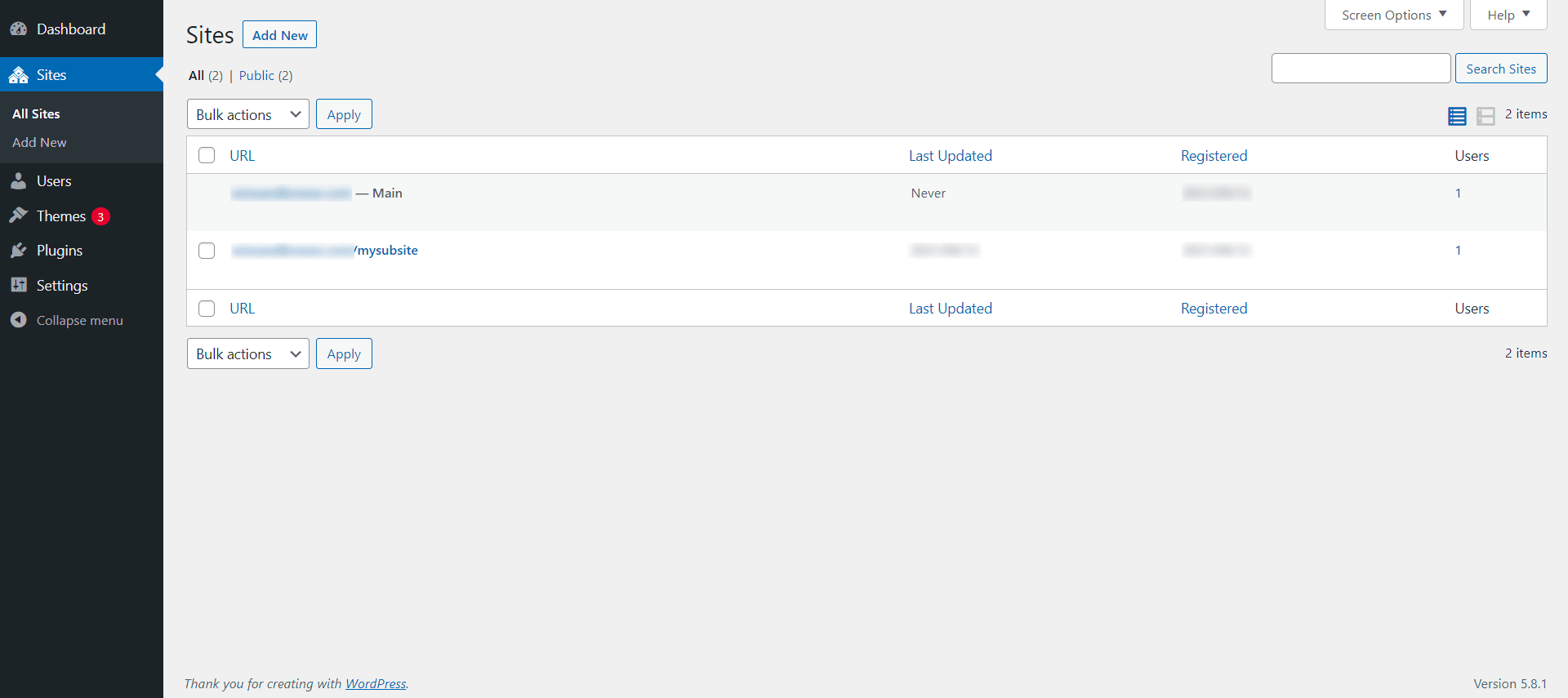
Follow the instructions on the page to install your multisite network.
4. Enable your WordPress network
After the installation is done, you’ll be shown two new code snippets.
You’ll have to add one of them to your wp-config.php file, and the other to your .htaccess file. It’s a good idea to back up these files before you modify them.
For more information on adding these code snippets, check out this guide by WordPress.
5. Create your WordPress multisite subsites
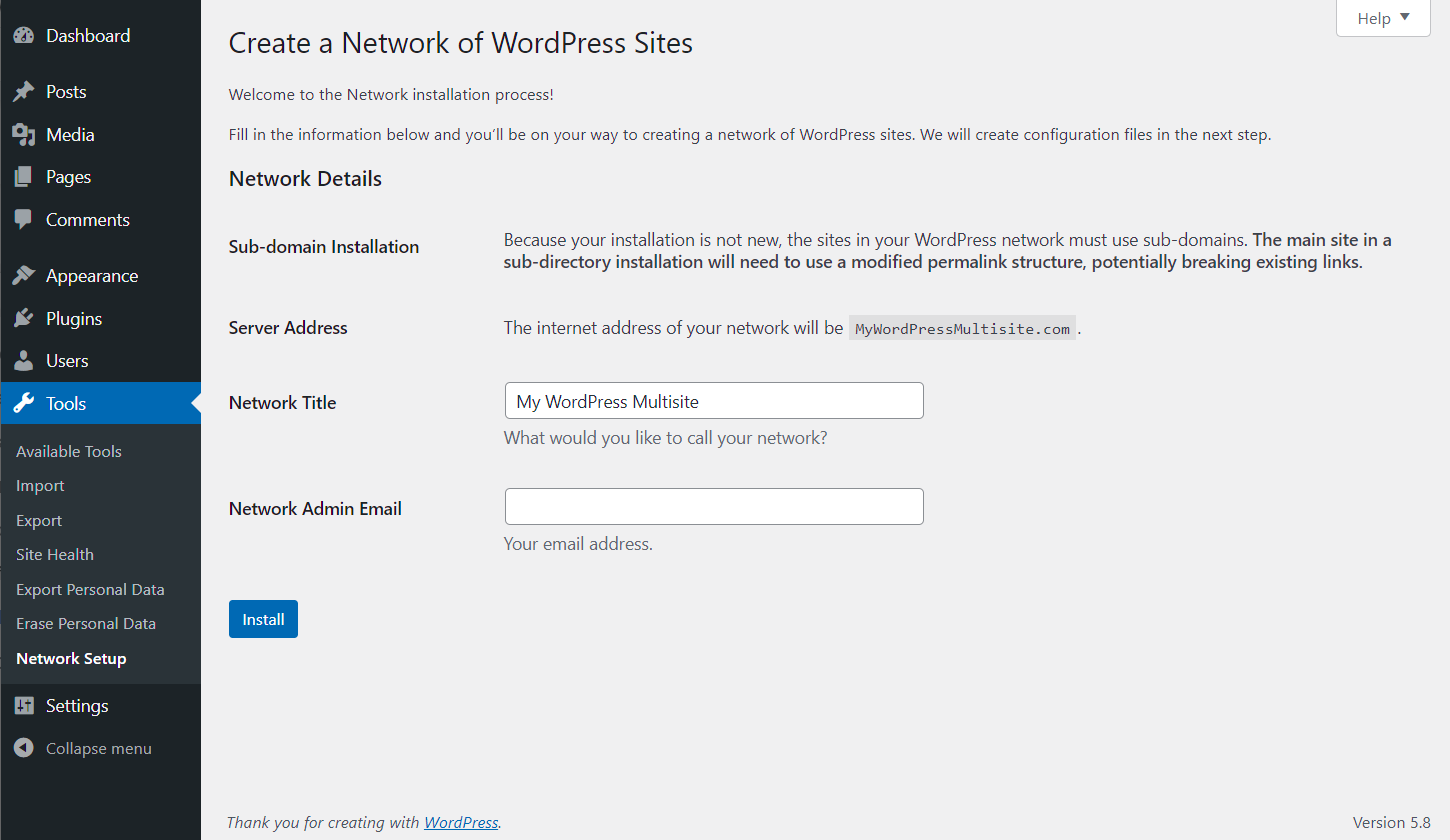
With your WordPress network enabled, you’ll have a brand-new dashboard for managing multiple websites.
Click on “My Sites” in your WordPress header menu, followed by “Network Admin and “Sites”. Then hit the “Add New” button to add a new subsite in your multisite.
Repeat this step to create as many subsites as you need.
6. Add your own domains to your hosting account
Once you’ve registered the domains you intend to use in your WordPress multisite network, add these to your hosting account.
Alternatively, if you intend to use subdomains or subdirectories for your multisite network, then set these up as well.
If you’re using Krystal as your web hosting platform, take a look at our guide to the various types of domains (such as primary domains, subdomains and alias domains) and how you can add them to your Krystal account.
7. Configure your domain DNS records
For multisite domains that you’ve newly added to your hosting account, you’ll need to point their Domain Name System (DNS) records to your hosting provider. This is also known as assigning your domain’s nameservers.
As an example, you can learn how to assign nameservers to a domain in Krystal here.
Some web hosts like Krystal also allow you to manage DNS settings for domains that aren’t associated with cPanel accounts, which can come in handy.
8. Map each subsite in your WordPress multisite network to their respective domains
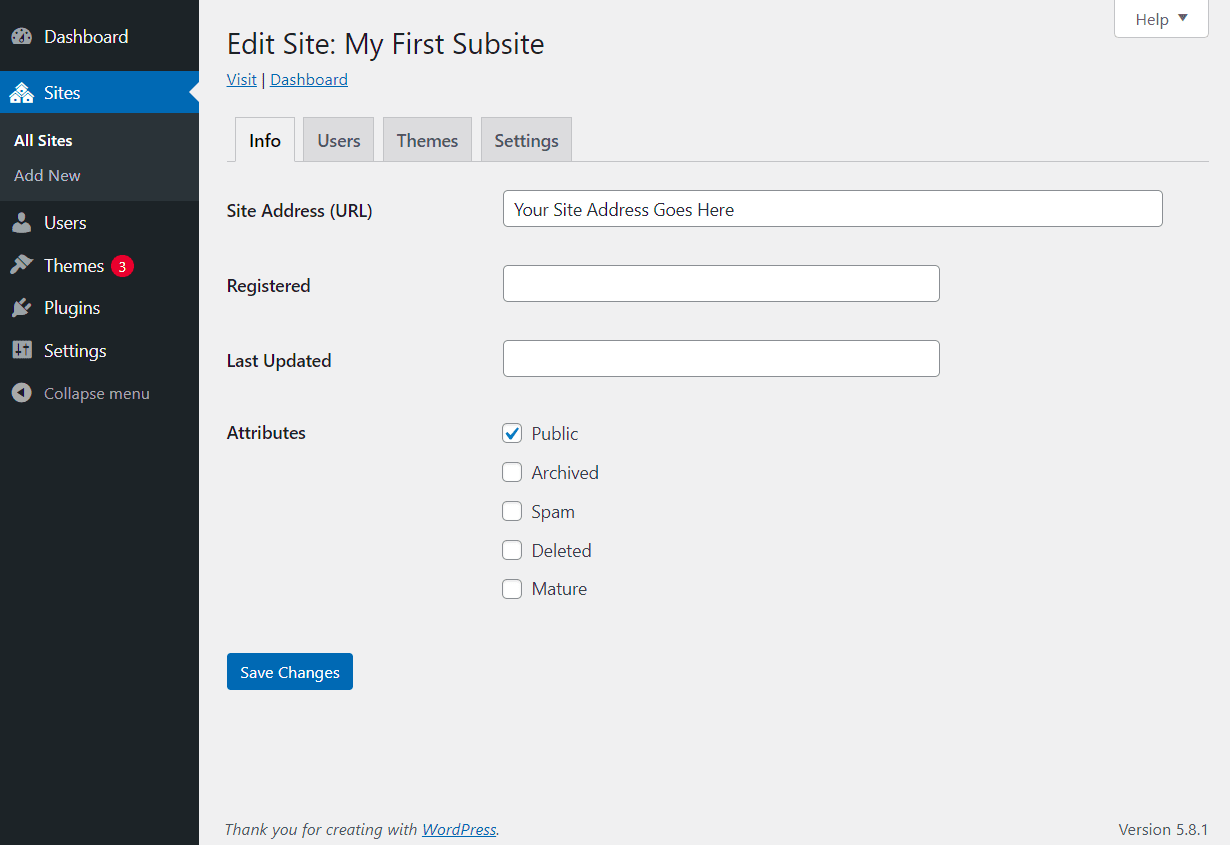
We’re almost done!
Once you’ve got your different domains (or subdomains, or subdirectories) set up, it’s time to map them to the subsites you’ve created earlier.
In the same “Sites” dashboard for managing your subsites, click on the “Edit” setting for each respective subsite to fill in the domain (or subdomain, or subdirectory) that should lead to that subsite.
Alternatives to domain mapping WordPress websites
If the above procedure for creating a WordPress multisite sounds daunting, fret not.
Consider investing in WordPress domain mapping plugins such as WP Landing Kit and Domain Mapping System, which help you map your domains in WordPress while handling the technical backend work for you.
However, if you’d like to bypass installing the open-source WordPress.org software altogether, you can register a website on the managed hosting WordPress.com platform and map your domains there.
Or if you need only standalone landing pages as opposed to an entire website (WordPress.org, WordPress.com or otherwise), you can create these landing pages in Seedprod.
Then, use Seedprod’s domain mapping features to map your landing page to your preferred domain.
Your WordPress multisite network empire awaits
From providing customised user experiences to different target audiences to the sheer convenience of managing multiple websites in one place, there are many advantages to domain mapping WordPress and creating a WordPress multisite network.
However, as operating a WordPress multisite network can be a more resource-intensive endeavour, it’s important to run your multisite on a web hosting platform equipped to meet your technical needs.
The Krystal platform offers best-in-class WordPress hosting with features such as integrated LiteSpeed caching for blazing-fast page load speeds, free SSL certificate encryption and a generous minimum 10GB of SSD space. All these make it an ideal candidate for building and scaling your WordPress multisite on.
Then, with your hosting taken care of, use the above steps for domain mapping WordPress and bringing your WordPress multisite to life!
Share this article
About the author
Darren H
I'm Darren and I'm the Senior Copywriter at Krystal. Words are what I do. Aside from writing, I play guitar and sing in my band Machineries Of Joy and seek adventure with my wife and daughter.